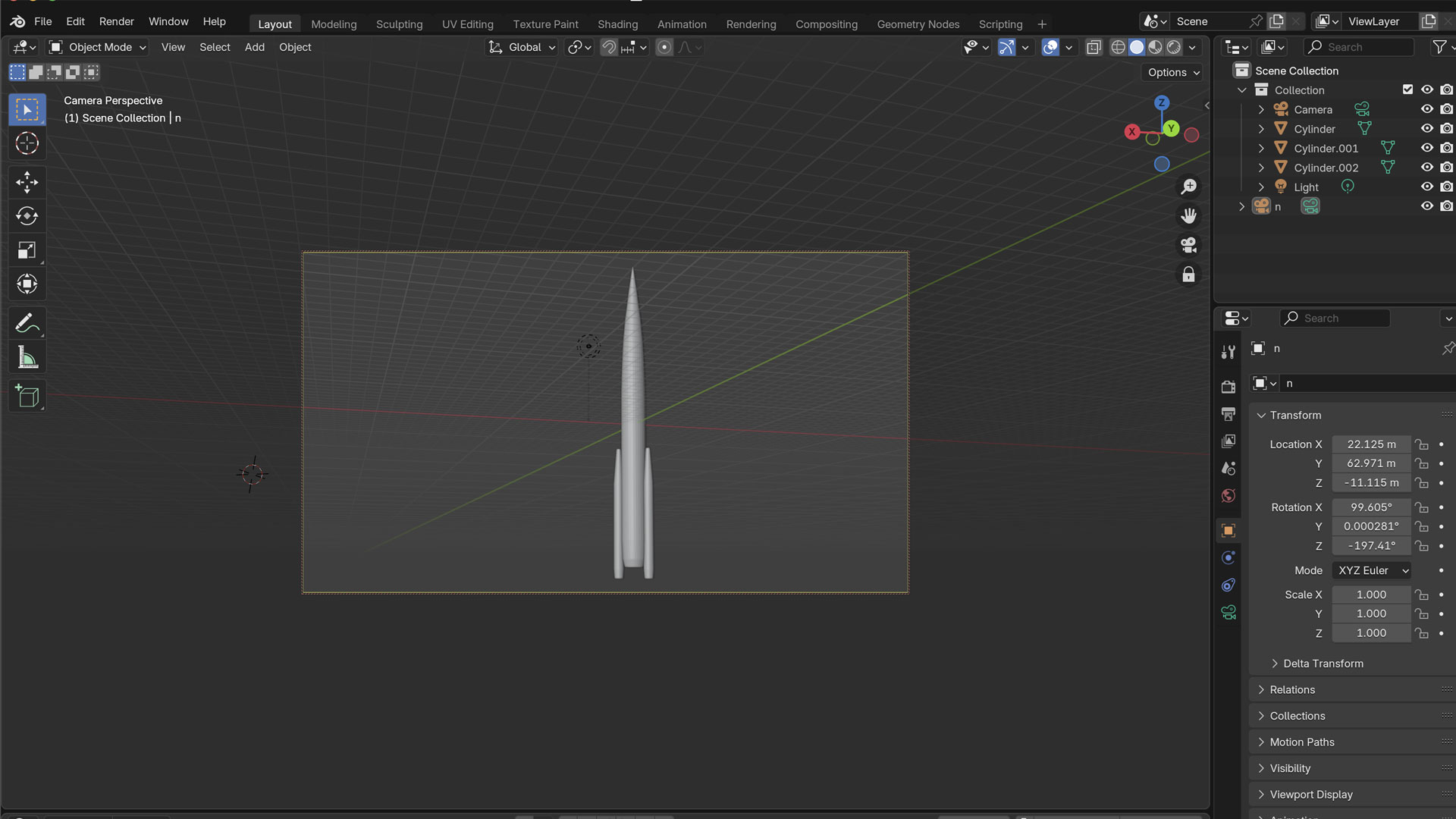Blender Basics
A beginner-friendly introduction to the Blender interface and simple modeling tools
Why
Blender is a powerful and free 3D creation program used for animation, game design, visual effects, etc… This workshop introduces you to the very basics, making 3D modeling accessible even to complete beginners. Blender’s opens the door to creativity and digital prototyping.
What?
A step-by-step tutorial where you learn to navigate Blender’s interface, create and manipulate 3D objects, and experiment with basic modeling techniques.
Who, where, how long
Who: Makerslab students and beginners with little to no experience in Blender
Where: Makerslab classroom
How long: 90 minutes
Prepare and bring
- A laptop with Blender installed (latest version recommended)
- A mouse with a middle button (recommended for navigation)
- Charger
- Optional: Notepad
Want to know more about this topic? (readings)
Articles / video’s
- Everything Blender can do in one video by blendereverything
- How To Actually Learn Blender In 2025 by Smeaf
How? - Explain your workshop in 5 steps
Step 1: Blender Interface Overview (15 min)
- Learn to orbit (middle mouse), pan (Shift + middle mouse), and zoom (scroll)
- Explore Blender’s main windows:
- 3D Viewport
- Outliner
- Properties Panel
- Introduction to Object Mode vs Edit Mode (Tab to switch)
Step 2: Viewport Navigation (10 min)
- Learn to use the numpad for different views:
- Front (1), Side (3), Top (7)
- Perspective/Orthographic toggle (5)
- Understanding local vs global axis (Transform Orientation dropdown)
Step 3: Object Mode Basics (20 min)
- Selecting objects (left click)
- Move (G), Rotate (R), Scale (S)
- Duplicate objects (Shift + D)
- Add new mesh objects (Shift + A → Mesh → Cube, UV Sphere, etc.)
- Delete objects (X or Delete)
- Hide/unhide (H / Alt + H)
Step 4: Edit Mode Essentials (15 min)
- Enter Edit Mode (Tab), choose selection modes:
- Vertex (1), Edge (2), Face (3)
- Key tools:
- Extrude (E), Inset (I), Loop cut (Ctrl + R)
- Merge (M), Subdivide (right-click → Subdivide)
- Knife tool (K), Proportional editing (O)
Step 5: Creative Time + BlenderKit (30 min)
- Allow students to experiment freely with learned tools
- Optional: Use BlenderKit to apply free textures or models